Connect On Premises SharePoint with PowerApps
Time Require to read this: 5 mins
Content:
- PowerApps with SharePoint
online and on premises
- Purpose of gateway and download from Microsoft site
- Installation and configuration
of Gateway
- How to connect Gateway to
PowerApps online
- Basic app development in
PowerApps platform
- CRUD Operation on SharePoint 2016 list
1.
PowerApps with SharePoint
online and on premises:
PowerApps is a platform where you can create application GUI and this
application can run on top SharePoint, AX, and Power BI etc. SharePoint, AX or
any supported platform will be treated as backend from where you will save or
retrieve the data and show in PowerApps.
So now let’s come to our Topic:
PowerApps can be connected with Microsoft
supported Platforms it can be on premises or Online. For online everything is
pre-configured but challenge is to connect with on premises platforms.
For following configurations we will be
using on premises SharePoint 2016
2.
Purpose of gateway and download
from Microsoft site
Gateway will create a two way bridge
between SharePoint and PowerApp. So this app which we are going to build in PowerApps platform will communicate with SharePoint list using this gateway.
Oh Yeah now you fasten your belt because we
are going to configure gateway.
Following is the URL of Gateway setup you need to install on SharePoint Machine
URL Gateway Setup: https://www.microsoft.com/en-us/download/details.aspx?id=53127
Note: Please read the perquisites require
for gateway installation.
3.
Installation and configuration
of Gateway
Check the terms of Use else install button
will not unable. J
Once
you click install 2nd screen will be:
It will not take more time to install.
3rd
screen will be:
4th
Screen popup will open where you are supposed to enter password:
5th screen to select new
instance or connect with already installed Gateway.
will select Register a new gateway on
this computer
6th
Screen will show:
Here you need to enter any secret key and
remember or save it somewhere.
Hurry! Installation completed following screen
will give you the status of your gateway.
4.
How to connect Gateway to
PowerApps online
Following is the critical part to connect
it PowerApps with this gateway.
Go to PowerApps portal using this link: https://make.powerapps.com/
Sign in with your office 365 account. You
will see following screen:
Open the Data-> Connections -> New
Connection
Click on SharePoint
Select Connect using on-premises
data-gateway
Enter your credentials you used for Gateway
installation and from dropdown select your Gateway
5. Basic app development in PowerApps platform
Click on Apps-> New app dropdown ->
Canvas
Once you click it will take you to
PowerApps development environment.
Once you click Phone layout it will ask you
for SharePoint 2016 on premises URL enter url and you will get your all lists
available in SharePoint
On Successful connection you can see Expenses list data on following screen.
6. CRUD Operation on SharePoint 2016 list
Thanks for your time and reading this.
If you stuck somewhere or need any
consultancy regarding Power Automate, SharePoint and Office feel free to
comment, your one question can save others time.
#SharingIsCaring
















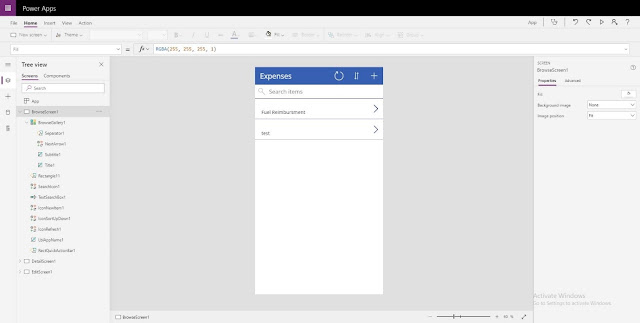

No comments:
Post a Comment