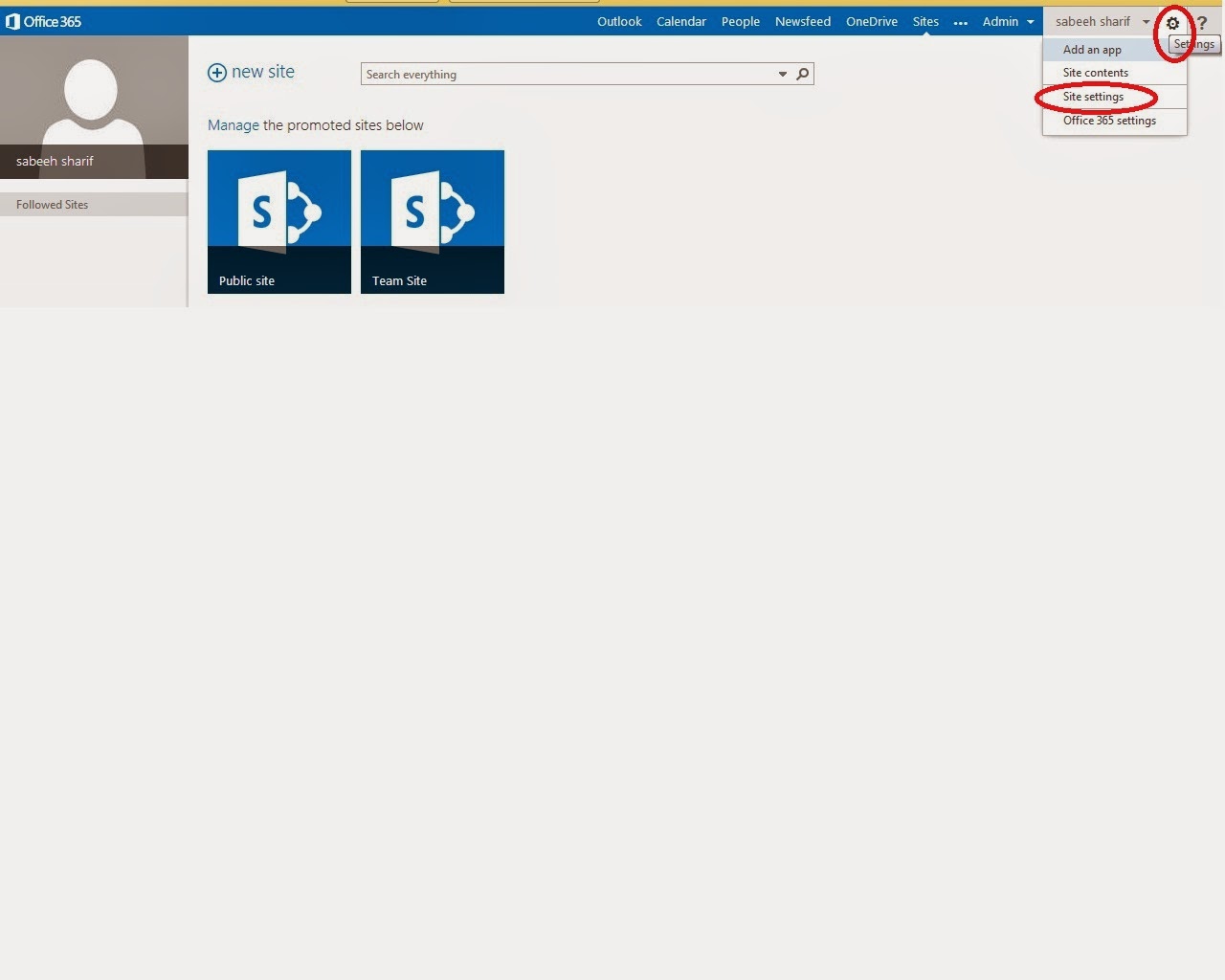Basically only difference between web application , site collection and site is understandable by SharePoint Hierarchy.
SharePoint Hierarchy:
To create site collection you need at least web application.
Site Collection:
- Site collection is logical container of multiple sites within a web application.
- Grouping sites in site collections allows those sites to share content, administrative settings, security rules, and, optionally, users and groups.
Top Level site:
- Top level site is also termed as site.
- Each Top Level Site has zero to many sub-sites (simply called sites)
Sites:
- Sites are simply inherit from site collection.
- These are treated as child's of site collection.
- A site can be a top-level site or a sub site of the top level site.
- A site can also have other sites – these are called sub-sites.